I started building computers around 1996, when I was ten years old, and it became a hobby of mine which led into a business about 16 months ago. Over the years there has been a lot to learn and pick up on, and that is the thing with technology and computers. Computers are always changing and updating for more performance, reliably, smaller size, ease of use and less energy consumption in more recent years to become “”green”” on the environment.
But that is enough with the history, it is now time to move onto the actual computer building process from start to finish. There is quite a bit to cover and there are many ways to go about the process, but I will share my personal views and opinions along the way.
To start things off you have to ask yourself what you want the computer for. It could be a basic machine for simple web browsing, such as Facebook and E-mail. Another need could be simply for a media center, a computer hooked up with an entertainment center for movie watching purposes, music, recording, and internet television as well as any other uses hooked up to a television full time. The machine may be used primarily for gaming. A gaming computer can be a touchy subject as everyone’s views are different. Some may just be happy with playing a game on lower setting, and others may want everything turned up to the max with room to spare for future game titles. The final use I will touch into would be photo and video editing. A lot of times a high end gaming computer, and a photo/video editing machine will have many similarities. You do not necessarily have to have an extremely powerful system for videos and photos, but it will certainly cut down on the time required. If someone is looking to produce lengthy videos, it could take ages to accomplish on a less powerful computer. One thing I will say is no matter what you are looking to build a computer for, figure out a budget of available funds and go from there. There is no sense in looking at very costly premium components, when there is just no budget for it. Many would be quite surprised at how inexpensive a fairly powerful system can be “”now days.”” I never recommend to buy the latest and greatest as it will cost a premium and will be replaced by something better in around six months’ time. That is just how the computer world works.
Once the purpose of the computer and a budget is planned out, there are a handful of main components that are required to assemble a fully functional computer. These core components include;
The chassis which houses and protects all of the components,
The power supply (PSU) which supplies power to the computer from the wall,
Motherboard which is the central location for all the components to communicate with each other,
Graphics card, which is responsible for putting an image on your computer screen that you can see and interact with,
Processor (CPU) which functions as the brains of the operation, calculating millions of operations every second,
Memory (RAM) which stores temporary information calculated by the processor for fast access,
Hard drive, or hard disk which is the permanent storage device, holding all of the user’s data and programs,
Removable storage such as CD/DVD/Blu-Ray readers and burners, USB drives and other storage devices.
The first component we will start with is the motherboard. This is pretty much the central location where everything plugs into. The motherboard is full of “”highways”” which pass data between all the components. There are many kinds of motherboards available, most commonly there are AMD and Intel based boards. An AMD bases motherboard must be matched with an AMD processor and vice versa. An Intel based motherboard with an Intel processor. There are also different form factors, or sizes available, which must be matched with a proper case for a proper fit. Most commonly there are Micro ATX, ATX, Extended ATX, and more recently Mini ITX which is of a very small size for when space is extremely limited, such as in an entertainment center. There are also other sizes available but these are the most common platforms I deal with. The computer case chosen must be compatible with the size of the motherboard, if the motherboard is an ATX form factor, the case has to support an ATX size. Another main factor to take into consideration is the type of socket. The processor (CPU) mounts onto the motherboard and the socket must be the same. Both AMD and Intel have their own sockets and naming schemes. For example a modern Intel machine may be a socket 1155, and AMD machine may be an AM3 socket. So if the motherboard is an 1155 board the CPU must also be an 1155. Just be sure to do your research and make sure that the chosen CPU and motherboard are compatible with each other. It is worth noting that a CPU cannot be returned after purchase unless it is defective. So a mistake pairing up an incorrect CPU with a motherboard would not be a good thing to happen
The processor or CPU is a small chip made of silicon wafers that calculates millions of numbers extremely fast. In the computer world everything is a binary system which is made up of ones and zeros. Different combinations result in different things. The CPU is usually referred to as the brains of the computer. On modern Intel processors the contact side contains a large amount of pads which make contact with pins on the motherboard socket. AMD is the opposite having the pins on the CPU itself, and the pads on the motherboard. Quite a few years ago, Intel also had the pins on the CPU but that changed over the years. I remember having bent pins and straightening them out with a tiny pointy object. That would be very hard to do now days as there can be in excess of over 1,000 pins in close proximity to each other.
A processor makes a significant amount of heat, and needs something to keep the temperatures under control. Otherwise in a matter of seconds under a lot of work, a CPU would “”burn”” itself up and become a paperweight. In most cases a heat sink and a cooling fan will accomplish this task. A thin layer of thermal compound is applied in between the surface of the processor and the heat sink to optimally unload heat. A heat sink will usually be made up of several cooling fins which are then cooled by a fan blowing air across. Many retail boxed AMD and Intel processors will come with a stock cooling solution which is sufficient for the average user. The manufacturer will not sell a cooler along with their product that is not adequate. An aftermarket cooler may be chosen for less fan noise, or for those who like to push their computers passed the manufactures settings, which creates more heat, resulting in a higher performing cooling unit.
In more extreme cases, there may be liquid cooling or sometimes called water cooling. Technically water should not be used as it is conductive and will create corrosion over time without proper additives. In a water cooling setup, there will still be a block attached to the top of the processor, which allows liquid to pass through the inside and keep it cool. There will then be a radiator just like an automobile, and a fan(s) to cool the liquid as it passes through the radiator with the use of a pump.
Next, we will move onto the memory (RAM). RAM stands for random access memory. It is used to temporarily store data and will lose all stored data upon power loss. Memory is very fast and is right in line with the processor to quickly pass data back and forth to be calculated. Memory comes in different forms as well. On most modern computers, the type of memory being required is DDR3. There are different speeds which memory comes in and must be matched up with the chosen motherboard as well, just like the processor. Memory comes in various capacities. Different memory kits will have a varying number of modules and capacities. I would recommend either 8GB or 16GB of memory as it is in a very good price range this day and age. For a memory hungry video editing/photo editing machine, 16GB would come in very handy or possibly even 32GB if going all out!
For the graphics card there are several possibilities. Many times the chosen motherboard/CPU combination will have integrated on board video. Which means the graphics card is already built into the computer. No additional hardware would be needed. In some cases, a discrete graphics card can be used in conjunction with the on board video to further performance. In other situations there may be no integrated video at all and a graphics cards is required for the computer to function. Current graphics cards will occupy a PCI express slot (PCIe). AMD and their A series processors are a great solution currently for integrated graphics. They perform very well and are plenty for a general use computer and light duty gaming. For higher end gaming a dedicated graphics card will be needed, and if wanting some bragging rights, many modern day graphics cards can be paired up to work with each other. Sometimes two, three, or even four graphics cards to extreme gaming performance. But most likely if you are reading this, you would not be looking into that as it is fairly advanced and requires a fair amount of knowledge to master.
Next, we will move onto the power supply, which is responsible for taking the AC (alternating current) power from the outlet in the wall, and converting it into DC (direct current). The power supply or PSU (power supply unit) is another crucial component as without it, there is no juice to get the computer running. Power supplies come in different wattage’s and efficiency ratings. Recently the power requirements of computers have gone way down from what they were a couple of years ago. What once required a 1200 watt power supply can be accomplished with an 800 watt power supply on new hardware. Of course that is just an estimate I threw out there, but you get the idea. Many general use computers will be just fine somewhere along the lines of a 500 watt unit. It is always good to go a little bigger just to allow for expansion in the future. Depending on the chosen components, various amounts of power will be required. It is always best practice to get a decent, quality unit and not the cheapest one available. A cheap unit can actually cause problems in the future with “”unclean”” power and may not last for a decent length of time. A quality power supply should last for many years to come and may be reused in a future build as well. In most cases a standard ATX power supply with a 24 pin main power connector will do the job. There are other cables as well to take account for such as SATA, Molex, and 4/8 pin EPS connectors which supply modern motherboard with extra power that the 24 pin connector cannot provide.
Moving on the chassis to house the computer, there are many possibilities to choose from. There are so many designs to take into consideration and different sizes. Some may have an acrylic window on the side to see all of the components once they are inside. As noted above with motherboards, the case has to match up to support the correct form factor motherboard. Be it ATX or Extended ATX, or whatever else it may be. Same cases may just be plain and simple for a nice clean look, while others may be all futuristic with their design and flashy lights. It all comes down to personal preference and what the case has to offer. Good airflow is key to keeping all of the components cool and quiet. Cases can be customized with many different size fans featuring different air flows and noise levels, again depending on personal preference. A case will last for a very long time and can be reused in multiple computer builds. I prefer a full tower chassis for my personal computers as they allow plenty of space inside and upgrade ability to last for years and years to come.
Moving onto the hard drives, there are a couple different possibilities. This is the device that stores all the data and programs, even when power is turned off, unlike with memory or RAM. Many get the memory and hard drives confused when looking into computer purchases. They are not the same thing and come in completely different sizes. There are the traditional mechanical hard drives which are very cheap now days. The cost per Gigabyte is extremely low and they work great for large amount of storage room at a very good price. More recently we now have affordable SSD (solid state drive) solutions which have no mechanical moving parts and are much faster and more responsive then a tradition mechanical drive. An SSD makes for a much snappier system, and is one of the best upgrades that can happen for many modern computers. Computers are so fast now that traditional mechanical drives act as a bottleneck in many cases. This is where the computer system has to take a break and pause while it waits for the drive to gather its data and send it out. With an SSD this process is considerably faster, resulting in a much faster overall system. I tell many first time SSD users that they will be greatly amazed at the difference in the responsiveness of their computer after swapping out a mechanical drive for an SSD. The fallback to an SSD is that they come in much smaller capacities and the price per Gigabyte is much higher, even though it continues to drop. To get the best of both worlds, an SSD drive can be used to install the operating system onto, such as Windows, as well as frequently used programs. Then a mechanical drive can be used as well for tasks like less used programs, backups, and large files that would otherwise take up way too much space on an SSD.
In my opinion CD and DVD drives are starting to become a thing of the past. They like to fail and have read and write errors after a while and can be not so reliable at time. A successful computer can be build now days without even having an optical drive installed. Just about anything you could possibly need can be download from the internet or installed with a USB device such as a thumb or pen drive. These devices are much faster and more reliable, not to mention they can be erased and written to over and over again with different data and application. Sure there are re-writable CD/DVD/Blu-Ray drives, but it is just not nearly as practical or convenient in my opinion to other non-mechanical solutions. Personally I have a computer with all my programs and data on it, which can be accessed over the network where I can then pull all that information onto another computer and install and run those programs. No CD’s or thumb drives even needed. There are a lot of external storage options to choose from, external USB/eSATA hard drives can be a great solution for performing backups or moving data from one computer to another.
Well there you have it, a rundown on what the components inside a computer are and what their role is. This is in no way an all inclusive list, but it does cover the main components to get a fully functional system that will satisfy most of the population. By purchasing your own computer parts, and putting everything together, it gives off a certain sense of pride and ownership knowing that the system was put together with your own hands. It is always nice to know what each component is and what its job is in the compute cycle. One big bonus to a custom built computer, and not going with one from the big companies, is you don’t have to deal with all the so called “”junk”” they load them with. Such as a hold bunch of trail versions and other software which is really not needed and hogging up resources. Taking the DIY route, you decide what goes on the computer and what does not, which is a big plus in my opinion!
Article Source: http://EzineArticles.com/expert/Scott_A_H/1599528